Deactivating the Guard L1 Comfort networking function (SUMF0)
That is how it works:
Switch the vacuum cleaner on.
Press the – foot switch repeatedly until the lowest suction level is reached.
Press and hold the – foot switch.
The vacuum cleaner fan is switched off and a countdown appears on the display.
Release the foot switch at the end of the countdown.
A crossed-out WiFi symbol appears on the vacuum cleaner display to indicate that the Miele@home settings have been successfully reset.
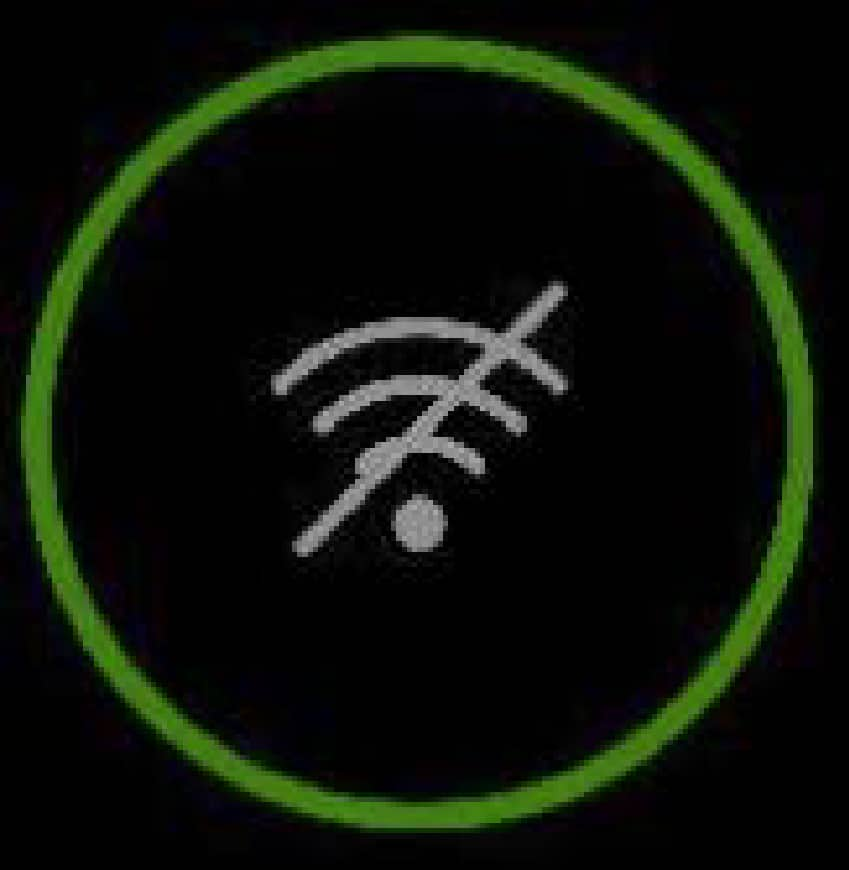
The networking function is now deactivated.
Switch the vacuum cleaner off.
Reactivating the networking function:
Switch the vacuum cleaner on.
Set the vacuum cleaner to the lowest suction level.
Press and hold the – foot switch.
A countdown is shown on the display.
Release the foot switch at the end of the countdown.
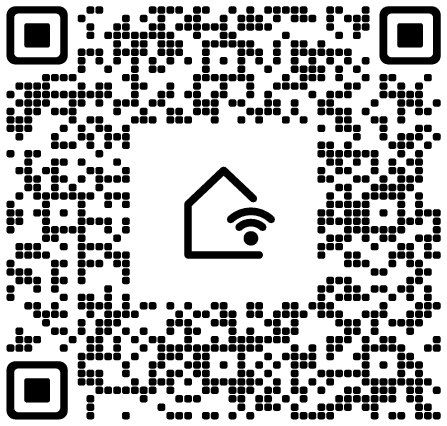
Scan the QR code to start networking.
Follow the user navigation instructions in the Miele app.
The vacuum cleaner fan is switched off for the duration of the connection attempt. The vacuum cleaner display indicates that the connection has been established successfully.
You can also exit connection mode early without having established a connection. To do this, switch the vacuum cleaner off and on again using the On/Off foot switch.
